Make Bootable Pendrive using cmd, If you want to make a bootable USB Pendrive so that you can format your computer without using a CD or DVD then this is the best choice because when you format your computer using CD or DVD then this process takes more time to format your computer in comparison to using bootable Pendrive. If you format your computer using Pendrive hardly it will take 20 to 30 minutes to complete the formatting of your computer but make sure you must have a fast speed USB Pendrive which will help you to format your computer in less time.
If you are searching these queries on google i.e how to make bootable Pendrive using cmd, install windows 10 from USB, windows 10 install using USB, windows 10 bootable USB, create bootable USB windows 10, create Windows 10 bootable USB, and how to install windows 10 from USB, then you landed on the right page. If you want to make a bootable Pendrive so that format your computer then you can do it with your command prompt (CMD) you don't need to install any software to make your bootable Pendrive you can do it without any software only with CMD only you just need to follow some below steps.
How to make Bootable Step by Step :
If you are searching these queries on google i.e how to make bootable Pendrive using cmd, install windows 10 from USB, windows 10 install using USB, windows 10 bootable USB, create bootable USB windows 10, create Windows 10 bootable USB, and how to install windows 10 from USB, then you landed on the right page. If you want to make a bootable Pendrive so that format your computer then you can do it with your command prompt (CMD) you don't need to install any software to make your bootable Pendrive you can do it without any software only with CMD only you just need to follow some below steps.
How to make Bootable Step by Step :
Step 1:
Insert Pen drive and Open Run using "win+R" and type CMD.
Insert Pen drive and Open Run using "win+R" and type CMD.
Step 2:
Type "diskpart" and hit Enter.
Type "diskpart" and hit Enter.
Step 4:
Type "select disk 1" and hit Enter.
Type "select disk 1" and hit Enter.
Step 5:
Type "clean" and hit Enter.
Type "clean" and hit Enter.
Step 6:
Type "create partition primary" and hit Enter.
Type "create partition primary" and hit Enter.
Step 7:
Type "select partition 1" and hit Enter.
Type "select partition 1" and hit Enter.
Step 8:
Type "active" and hit Enter.
Type "active" and hit Enter.
Step 10:
Once the formatting completed close all the CMD Tab after that you have to paste all then necessary files into your bootable USB Pendrive e.g. if you want to install windows 7 then copy all the files of window 7 and paste on your Pendrive and Now your bootable USB Pendrive is ready to use. You can use this bootable Pendrive to format your computer and if you want to install windows 8, 8.1, or 10 then simply open your Pendrive and remove all files of the previous window and paste all files of new windows that's it you don't need to do all steps again to making a bootable Pendrive. Once your window formatting will complete you can keep your Pendrive for as it is for future use or simply you can do normal format to making your Pendrive normal use.
Once the formatting completed close all the CMD Tab after that you have to paste all then necessary files into your bootable USB Pendrive e.g. if you want to install windows 7 then copy all the files of window 7 and paste on your Pendrive and Now your bootable USB Pendrive is ready to use. You can use this bootable Pendrive to format your computer and if you want to install windows 8, 8.1, or 10 then simply open your Pendrive and remove all files of the previous window and paste all files of new windows that's it you don't need to do all steps again to making a bootable Pendrive. Once your window formatting will complete you can keep your Pendrive for as it is for future use or simply you can do normal format to making your Pendrive normal use.
See this video for more information


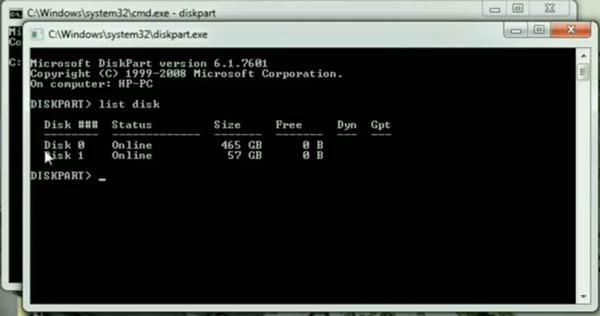
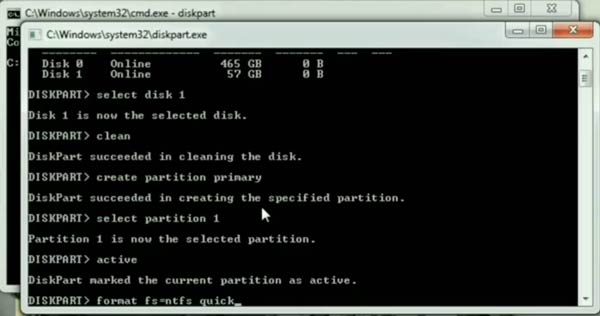






👏👏👏 amazing information
ReplyDelete