If you want to see your page on Google Search Engine result when people search any query on Google then you must have to submit the Sitemap of your website on Google Search Console so that the Google search bot knew which type of information you posted on your website, how many pages containing on your website, how may category or subcategory present on your website.
If you create a sitemap of your website and submit it to the Google search console, doing this will helpful for SEO of your website.
If you create a sitemap of your website and submit it to the Google search console, doing this will helpful for SEO of your website.
Here is how to submit a blogger sitemap to the Google search console
Step 1
First of all, you have to open your Blogger AccountStep 2
Click on the "Settings" option which is below the "Theme" option then Click on the "Search Preferences" Option.Step 3
Here you will see the "Crawlers and Indexing" Section and there is a "Google Search Console" Option Click on "Edit".Step 4
When you click on "Edit" you will directly redirect to the "Google Webmaster tool" this tool currently known as Google Search Console, you just need to Sign Up with your Gmail Account. After that Click on the "Start Now" option and then you have to enter your domain name here. Select "URL prefix" option and add your domain with "HTTP:// or HTTPS://" in the prefix ( e.g. https://www.example.com ). and then click on the "Continue" option. Now you will Enter on your Google search Console Dashboard.My recommendation to use the "URL prefix" property type because when you going to connect your Google Analytics account with Google search console for getting better tracking result then this will easily connect but when you add your website with "Domain new" property type here you don't need to add www or http or https in the prefix but you can't connect your this domain with google analytics so go with URL prefix property type.
Step 5 :
Click on the "Sitemaps" Option in the "Index" Section. and here you have to Submit the Sitemap of your website. In "Enter Sitemap URL", here Enter your Complete domain with "https:// or http://" in prefix or when you have additional domain property with https:// or http:// then you have to enter only /sitemap.xml on google search console (see in the image) e.g."https://sarvquotes.blogspot.com/sitemap.xml"
then hit on Submit button after that you will see a popup message that "sitemap submitted successfully" that's it. and you can check the status in the Submitted sitemap section where you will see how many URLs discovered that is how many articles you have posted.
[Watch this video for Tutorial]
Also Read | 10 Best Free Super Fast blogger Templates 2021


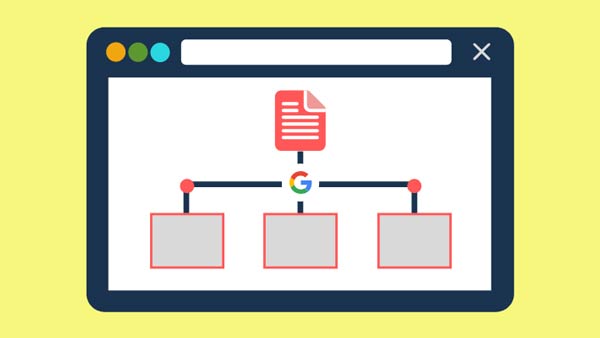









Your Blog is Awesome
ReplyDeleteYes i am totally agreed with this article and i just want say that this article is very nice and very informative article.I will make sure to be reading your blog more. You made a good point but I can't help but wonder, what about the other side? !!!!!!Thanks Seoleadgeneration.be
ReplyDelete