WhatsApp Fingerprint lock. As you know that Whatsapp is a popular Application for Instant messaging app all over the world. This app is available for both Plateform Android and iOS. Recently Whatsapp add Fingerprint security feature in its app. if you don't want to reveal your secret chat, then you must use this fingerprint security feature this will help you to protect your secret chat from others.
Here is how to set a fingerprint lock on WhatsApp?
Here is one more option that you can enable that is "Show content in notification" if this option is enabled then you can read the message in the notification section but if you disable this feature then you can't read any message in notification section.
Also Read: How to Install Aarogya Setu App on mobile phone? | Location-based Coronavirus tracking app for Indian people
Here is how to set a fingerprint lock on WhatsApp?
Also Read: WhatsApp Dark Mode feature now available for Android and iOS users here is how to turn it on
Follow the below steps after that you can easily "set fingerprint lock for WhatsApp."
Step 1:
First of all, you must have the latest version of WhatsApp Application if you don't have then download from Playstore for Android Users or download from the Apple app store for iOS Users.Step 2:
Now Open your WhatsApp Application click on 3 dot and then goto Settings>Account>Privacy and here you will see Fingerprint lock option below Blocked contacts.Step 3:
Enable Fingerprint lock here you will see three options in the Automatically lock section Immediately, Afer 1 minute, After 30 minutes. when you select Immediately option that means when you close your WhatsApp app and open again then you have to unlock this with your fingerprint again and again when you close and open every time. or if you select After 1 minute that means when you open your WhatsApp app and close immediately and then open again WhatsApp app at that time you don't have to verify your fingerprint but after 1 minute when you close your app and again open then you have to verify your fingerprint to unlock WhatsApp app.
Watch this video for more information
Also Read: How to Install Aarogya Setu App on mobile phone? | Location-based Coronavirus tracking app for Indian people


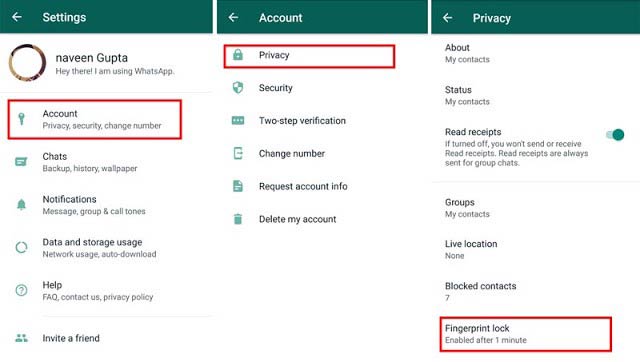







Very useful
ReplyDeleteThis feature of WhatsApp not showing in my Honor 9x mobile. How can i use this feature?
ReplyDeleteIf your phone have fingerprint then this feature will show on your phone otherwise you can setup this feature
ReplyDeleteGreat job, I was doing a google search and your site came up for homes for sale in Altamonte Springs, FL but anyway, I have enjoyed reading it, keep it up! device mockup
ReplyDeleteYes i am totally agreed with this article and i just want say that this article is very nice and very informative article.I will make sure to be reading your blog more. You made a good point but I can't help but wonder, what about the other side? !!!!!!Thanks visite este link sobre o GBWhatsApp atualizado 2020
ReplyDeleteYou made some first rate factors there. I seemed on the internet for the difficulty and located most people will go along with together with your website. ipad mockups
ReplyDeleteI wanted to thank you for this excellent read!! I definitely loved every little bit of it. I have you bookmarked your site to check out the new stuff you post. Brooklyn, NY 11225
ReplyDelete