Apowermirror Software for phone screen mirror, If you looking for such an application or software through which you
can mirror your android screen to Pc or iPhone Screen to pc then
Apowermirror is the best application or software for you. Apowermirror is Mirroring software that helps you to mirror your phone screen to the computer using Wi-Fi or Using USB.
If you are searching on google for how to mirror android to pc, how to
mirror android to pc using USB, the best screen mirroring app for android
to pc, how to mirror mobile screen to pc using a USB cable, how to cast the android screen on pc, fastest way to mirror android screen to pc, phone
screen mirroring to pc, mirror android to pc, then you are landing on the
right place.
Apowermirror gives you a free VIP account for 30 days. In the
Apowermirror VIP account, you can capture your screen with internal
audio very easily and if you want to know how to get its free VIP
account activation key then you need to follow the below steps.
New method to get free VIP account of Apowermirror (100% verified)
There are two methods you can choose any one of them and get a free VIP
Activation key of ApowerMirror for 30 days.
Method 1
How to get Free VIP Account Activation Key of ApowerMirror?
Step 1
Open any screen recorder app if you have iPhone or Android device then
you can use an inbuilt screen recorder or use any other screen recorder
app and start the recording (To record entire the installation of the
Apowermirror App).
Step 2
If you are an iPhone user then open your Apple App Store or if you are an
Android user then open Google Play Store on your smartphone and after that
search with these keywords "Screen mirroring" and then scroll down
and find the app named
"ApowerMirror - Screen Mirroring for PC/TV/phone".
Step 3
Now install the Apowermirror app on your smartphone when the installation
is done then turn off the recording and now you have to submit the
recorded video of the entire installation process of the ApowerMirror App
and then you have to go to the
Apowersoft official
website for Submitting the Ticket.
Step 4
Now you have to Submit a Ticket to 'Apowersoft' Here is the
to that Online ticket form: Click on the below link to open the 'Submit
Ticket' form
- In the Question Type section: choose the 'Other' option
- In the Product section: choose the 'ApowerMirror' App option which will see in the mobile section.
- In the Email section: you have to enter your email id and you have to create the Apowermirro account with the same id because the activation key will Validate with your email id.
- In the Subject section: You can write "For VIP Activation Key" or "For Free VIP Activation Key"
- In the Description section: Write whatever you want.
- Click on the "+Add file" option and upload your Recorded video and then click on the 'Submit' button that's it.
- Now you have to wait almost 24 hours and he will send the VIP account activation Key on your email id.
You can see the below image as an example that how you have to fill the
Ticket form.
Note:
- You must have to Record a video of the installation of the ApowerMirror App after searching the "screen mirroring" keyword on your App store.
- You must have to Submit the recorded video through "Submit a ticket".
- You have to wait at least 24 hours after submitting your ticket to Apowersoft for Verification of your submitted video that you have followed all the process correctly or not, if everything will be right then you will he will send the VIP Activation key to your email id.
- These VIP Activation Key will be valid until 1 month after activation
Method 2 ( or try this way)
This is the second method if you are unable to record your mobile screen
then use this method and definitely, you will get a free VIP account of the
ApowerMirror Application.
Step 1
First of all, open Google Play Store for Android users or Apple App Store
for iOS users and download ApowerMirror App and just give 5-Star
Rating and take a screenshot of it with a 5-Star rating.
Step 2
When you take a screenshot of your rating, after that you have to submit
a ticket on ApowerMirror's official site so that you can send your
screenshot to the "ApowerSoft" for verification.
https://www.apowersoft.com/support/submit-ticket/
Step 3
After visiting on submit ticket page you have to fill in all the details.
If you want to know to fill in the details then follow
Step 4 from method 1 for submitting the ticket and you just have to upload your screenshot after
clicking on the "+Add file" option and then click on the submit
button and done. You have to wait for some time to get your VIP Activation key on your email id your key will be generated after verification. Watch
the below video for the tutorial.
What is the advantage of using the VIP Account of ApowerMirror?
If you use its VIP Account, you will get these features:
- Mirror Android and iOS devices
- Mouse control for Android
- Game Keyboard for Android (Customization supported)
- Android call/ Messages notification
- Record screen (No time limits)
- Devices to mirror simultaneously (4 devices)
- Full-screen display
- Mirror PC to other devices (Mirror screen with Audio)
- No ads or watermarks.
How to Mirror Android Screen to PC?
Step 1
First of all, Download the latest version of the Apowermirror Software from its official site and install it on your computer and your Android phone.Step 2
Now you have to Create your Apowermirror Account on your computer and use your VIP activation key to get full feature access to Apowermirror Software.Step 3
You can mirror your android phone using two methods one is through Wi-Fi and the second is Using a USB cable.
If you use Wi-Fi for mirroring then maybe you face some mirroring delay or lag but if you use a USB cable then it works perfectly. To mirror your android screen using the USB cable you have to enable the 'USB Debugging' option on your phone, to enable the USB Debugging feature go to the 'Developer mode' option and enable USB Debugging Option that's it and then connect your phone with PC using USB cable and allow some required permission which is important for screen mirroring and done. using this method you can easily mirror your screen and if you want to connect using wifi then Read the below article or watch the below video.
How to Strem Internal Audio of Android to PC?
If you use Apowermirror then you can mirror the android screen to your
pc and you can record your gameplay video but you have to do one more thing to share your Mobile audio to your pc so that when you record your
any Gameplay video then all in-game sound or the internal sound of your mobile phone also records a screen recording of your gameplay video.
Now you have to share your
phone sound to PC or Computer using Bluetooth that means if you
are using any laptop then you have to connect your mobile phone over
Wi-Fi with Apowermirror software will help you to mirror your
android screen and over Bluetooth connectivity you can easily steam your
internal audio to your Laptop when both connections have done then you
can easily record your gameplay video with internal audio.
But if you have a Desktop then there is no inbuilt Wi-Fi
and Bluetooth feature as Laptop but don't worry if you have
2 in 1 WiFi and Bluetooth Adapter then you can connect your smartphone with your desktop easily
without any USB connectivity error. After inserting this adapter into your desktop you will get all features that you can do with your
Laptop's Wi-Fi and Bluetooth.
As you know that, In Samsung smartphones and Xiaomi or Redmi
smartphones have an inbuilt feature of screen recording of any
gameplay with internal audio but in Stock Android device for security
and privacy purposes there is no option to record your internal sound
using any screen recording application. So if you have an android
device and there is no such option to record the only internal sound
of your mobile device then use the Apowermirror application and follow
some steps to record your gameplay video with internal Audio without
any external noise. for more information watch both videos.
[Watch this video for more information]
Also Read | Thumbnail Blaster: Best Online YouTube Thumbnail Maker using A.I.
Also Read | What is the Google People card? | How to create Google People card?
Also Read | Best Free Movie downloading sites for latest HD Bollywood, Hollywood, Netflix Web Series in 2020

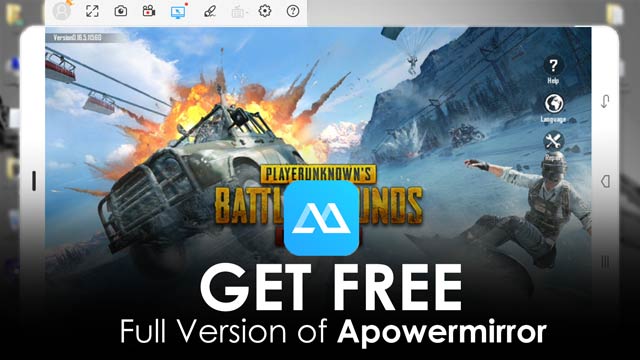
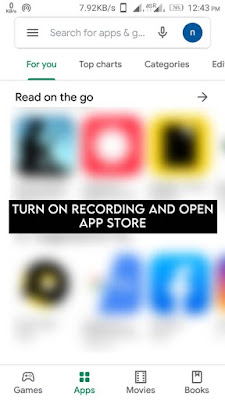
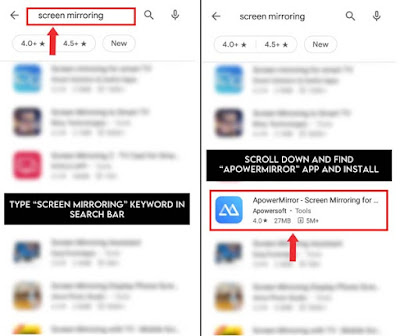











Thanks for updates: miui vs color os
ReplyDeleteHey Naveen Gupta ,
ReplyDeleteExcellent post with effective and helpful steps to mirror android screen to pc. I really like the tips that you have suggested to mirror android screen on pc and to get free vip account activation key of Apowermirro. You each of the included steps are clear, easy to understand and follow, whereas following these steps will be
helpful.
Truly helpful post and thanks for sharing.
Hooo
ReplyDelete