Facebook Launched its new site and a most awaited feature that is 'Dark Mode' for everyone. If you have a Facebook account then you can use its new dark mode feature and other new feature also launched like Privacy Checkup, News Feed Preferences, etc. You will see a brand new look of Facebook there are lots of changes made in the user interface (UI). You can customize and control your News feed according to your need and you can take a quick privacy checkup of your Facebook account with its new features. If you want to see the new look of your Facebook and other new features.
If you want to make your presence on social media then Facebook is the right place for you. Facebook has 1.66 billion daily active users and you can find your community easily on Facebook because Facebook is about 16 Year Old (Founded on 4 February 2004 by Mark Zuckerberg) and almost every person has a Facebook account many people use Facebook for social media marking and this is the best place for Digital Marking.
How to get/ enable New Look of Facebook?
If you have a Facebook account and wanted to see its new look then you have to switch your classic look facebook to new Facebook. You can do this very easily just follow the below steps.
Step 1
Fist of all open your Internet browser on your desktop or laptop and log in to your Facebook account.
Step 2
Click on the more options icon (See image) and then select the "Switch to New Facebook" option.
Whenever you switch to new Facebook you will see the new features and new user interface (UI) improvement of Facebook account. There is a separate option for your Facebook pages, Videos, Market, and Groups these options are placed on the top. If you want to switch your Facebook account into a classic look then you can easily switch to classic facebook as you switch to new Facebook.
How to enable Dark Mode on Facebook Account?
You can find a dark mode option on the new Facebook. To get the dark mode feature for your Facebook account then you have to 'switch to new Facebook' so that you will get the option to enable the dark mode. Once you switch to new Facebook then go to more options (see image) and here you will see 'Dark Mode' Option to enable dark mode just click on that option.
How to do a quick privacy checkup?
Facebook adds a new feature from where you can check the privacy of your account.
If you want to do a privacy checkup of your account then go to 'Settings' and then select the 'Privacy Checkup' option.
In Privacy Checkup you will see four option:
- Who can see what you share
- How to keep your account secure
- How people can find you on Facebook
- Your data settings on Facebook
How to Customise the Newsfeed of Facebook account?
Facebook adds a feature that is 'News Feed Preferences'. In News Feed Preferences, you can manage and control the news feed of your Facebook account that means if you want to see such post that posted by your friends and family or your office employees, etc. on the top of the news feed of your Facebook account then you can set the priority on such post.
In Newsfeed Preferences there is such a useful option like:
- See First
- Unfollow
- Reconnect
- Snooze
See First:
In the See first option, you can select friends whose posts you want to see first at the top in your news feed.
UnFollow:
In unfollow option, you can unfollow people, pages, and, groups to hide their posts from your news feed of Facebook account. Whenever you unfollow your friends profile on Facebook that means when your friend share any post on Facebook then those post will not show on your Facebook news feed and the same thing apply on any pages and groups posts.
Reconnect:
In the Reconnect option, you can reconnect with people, pages, and groups you unfollowed.
Snooze:
In the Snooze option, This option is very useful if you don't want to see any post on your Facebook news feed for some time interval then you can snooze that post from your news feed. You can snooze any post for 30 Days. In those 30 days, you will unable to see such a post that snoozed.


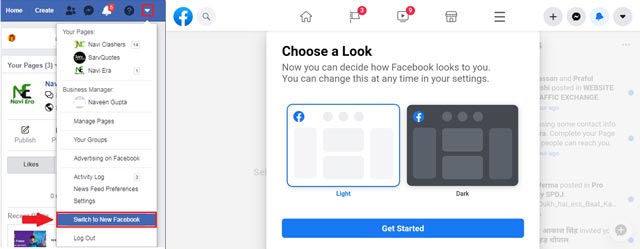
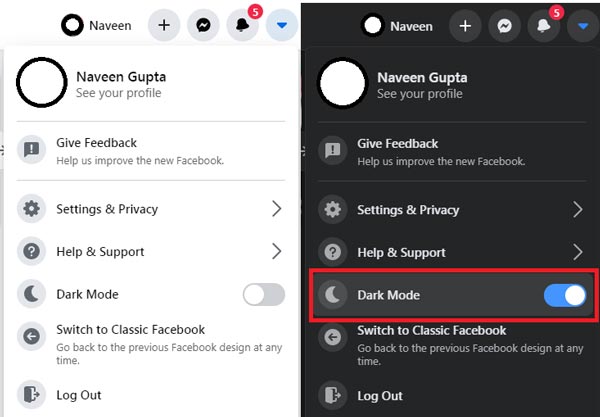








No comments:
Post a Comment
What do you think about this article? just write your feedback in the comment box. Thanks :)