Set up 2-Step Verification or 2-FA on Google account and Youtube account, Nowadays YouTube channels of many people are being hacked, lots of youtube channels are also hacked by their stupidity when they click on any suspicious link they do not know what information will be shared by clicking that link. Most of the time they do not pay attention to the right link or fake link, because most of the scammers create a website that looks like popular websites like Amazon, Flipkart's website and people do not pay attention to it quickly and share their confidential information on that website.
To register on these fake websites, there is an option that "Sign in with Gmail account" they use Gmail account to register quickly, due to which their Gmail gets hacked and once a Gmail account gets hacked then all connected account with it can be hacked.
If you want to keep your account secure from a hacker. You must have add 2 step verification or 2-factor authentication on your Google account or Gmail account.
If you are a YouTuber and want to know how to activate 2Step verification on your YouTube channel, then for that you have to start the option of 2 step verification on the Gmail account connected to your YouTube channel. And if there is a sponsor for your YouTube channel, then first check it properly and if it is not fake, if there is any doubt, do not click on any of the links and do not provide your details otherwise your YouTube channel may be hacked.
There is a lot of security feature like you can add with your mobile number or you can use Google Authenticator it will add one more layer of security on your google account.
If you set up 2-Step Verification or 2-Factor authentication, you can use the Google Authenticator app to receive codes even if you don’t have an Internet connection or mobile service.
You can use this google authenticator app on android version 2.1 or later. and this is also available for iPhone users.
To set up google-authenticator on your google account then follow the few below steps
To register on these fake websites, there is an option that "Sign in with Gmail account" they use Gmail account to register quickly, due to which their Gmail gets hacked and once a Gmail account gets hacked then all connected account with it can be hacked.
If you want to keep your account secure from a hacker. You must have add 2 step verification or 2-factor authentication on your Google account or Gmail account.
If you are a YouTuber and want to know how to activate 2Step verification on your YouTube channel, then for that you have to start the option of 2 step verification on the Gmail account connected to your YouTube channel. And if there is a sponsor for your YouTube channel, then first check it properly and if it is not fake, if there is any doubt, do not click on any of the links and do not provide your details otherwise your YouTube channel may be hacked.
Step 1
First of all, open your browser and log in to your Gmail account to which you want to add 2-step verification security.Step 2
Now open click on your Gmail icon on the right top corner then click on the "Manage your google account" option. A new page will be open and here click on the "Security" option.Step 3
After Clicking on the security option, now you will see the "2-Step Verification" option then click on this option to turn on 2-Step verification security after that you will see the "Get Started" option now click on that button.Step 4
Here you will see your mobile device where your Gmail id already login and then click on the "Try It Now" button. Now here enter your mobile number then click on the "Send" button. Enter your OTP and turn on 2 step verification option.There is a lot of security feature like you can add with your mobile number or you can use Google Authenticator it will add one more layer of security on your google account.
What is Google Authenticator and how to set up it on Google Account?
Google Authenticator is a software-based authenticator by Google that implements 2-step verification services using the Time-based One-time Password Algorithm and HMAC-based One-time Password algorithm, for authenticating users of mobile applications.If you set up 2-Step Verification or 2-Factor authentication, you can use the Google Authenticator app to receive codes even if you don’t have an Internet connection or mobile service.
You can use this google authenticator app on android version 2.1 or later. and this is also available for iPhone users.
To set up google-authenticator on your google account then follow the few below steps


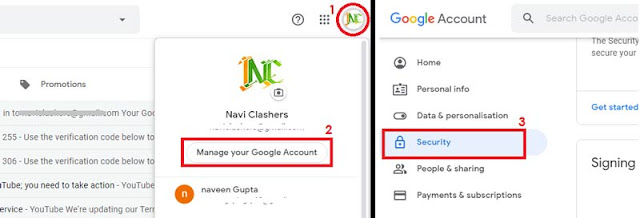


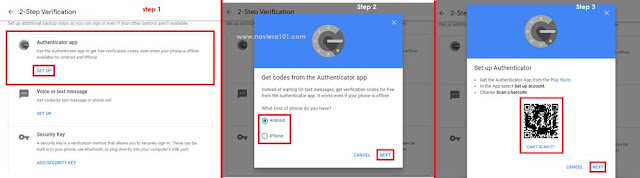






Thanks! Your post is very valuable for me !
ReplyDeleteOne of my suggested me to read your blog